Install the .NET Framework 3.5 on Windows 10, Windows 8.1, and Windows 8
You may need the .NET Framework 3.5 to run an app on Windows 10, Windows 8.1, and Windows 8. You can also use these instructions for earlier Windows versions.
Download the offline installer
The .NET Framework 3.5 SP1 offline installer is available on the .NET Framework 3.5 SP1 Download page and is available for Windows versions prior to Windows 10.
Install the .NET Framework 3.5 on Demand
You may see the following configuration dialog if you try to run an app that requires the .NET Framework 3.5. Choose Install this feature to enable the .NET Framework 3.5. This option requires an Internet connection.
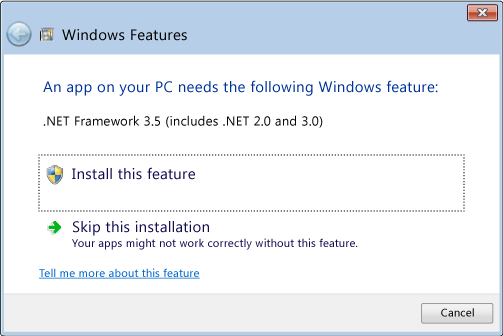
Why am I getting this pop-up?
The .NET Framework is created by Microsoft and provides an environment for running applications. There are different versions available. Many companies develop their apps to run using the .NET Framework, and these apps target a specific version. If you see this pop-up, you're trying to run an application that requires the .NET Framework version 3.5, but that version is not installed on your system.
Enable the .NET Framework 3.5 in Control Panel
You can enable the .NET Framework 3.5 through the Windows Control Panel. This option requires an Internet connection.
Press the Windows key
 on your keyboard, type "Windows Features", and press Enter. The Turn Windows features on or off dialog box appears.
on your keyboard, type "Windows Features", and press Enter. The Turn Windows features on or off dialog box appears.Select the .NET Framework 3.5 (includes .NET 2.0 and 3.0) check box, select OK, and reboot your computer if prompted.
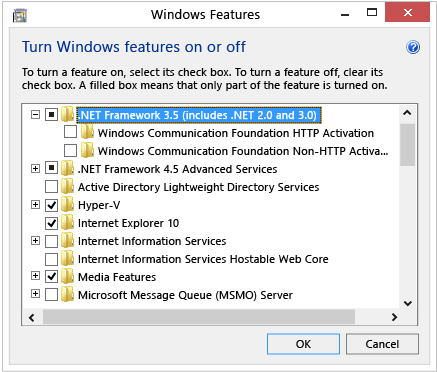
You don't need to select the child items for Windows Communication Foundation (WCF) HTTP Activation and Windows Communication Foundation (WCF) Non-HTTP Activation unless you're a developer or server administrator who requires this functionality.
Troubleshoot the installation of the .NET Framework 3.5
During installation, you may encounter error 0x800f0906, 0x800f0907, 0x800f081f, or 0x800F0922, in which case refer to .NET Framework 3.5 installation error: 0x800f0906, 0x800f0907, or 0x800f081f to see how to resolve these issues.
If you still can't resolve your installation issue or you don't have an Internet connection, you can try installing it using your Windows installation media. For more information, see Deploy .NET Framework 3.5 by using Deployment Image Servicing and Management (DISM). If you're using Windows 7, Windows 8.1, or the latest Windows 10 version but you don't have the installation media, create an up-to-date installation media here: Create installation media for Windows. Additional information about Windows 10 Features on Demand: Features on Demand.
Peringatan
If you're not relying on Windows Update as the source for installing the .NET Framework 3.5, you must ensure to strictly use sources from the same corresponding Windows operating system version. Using sources from a different Windows operating system version will either install a mismatched version of .NET Framework 3.5 or cause the installation to fail, leaving the system in an unsupported and unserviceable state.


No comments:
Post a Comment